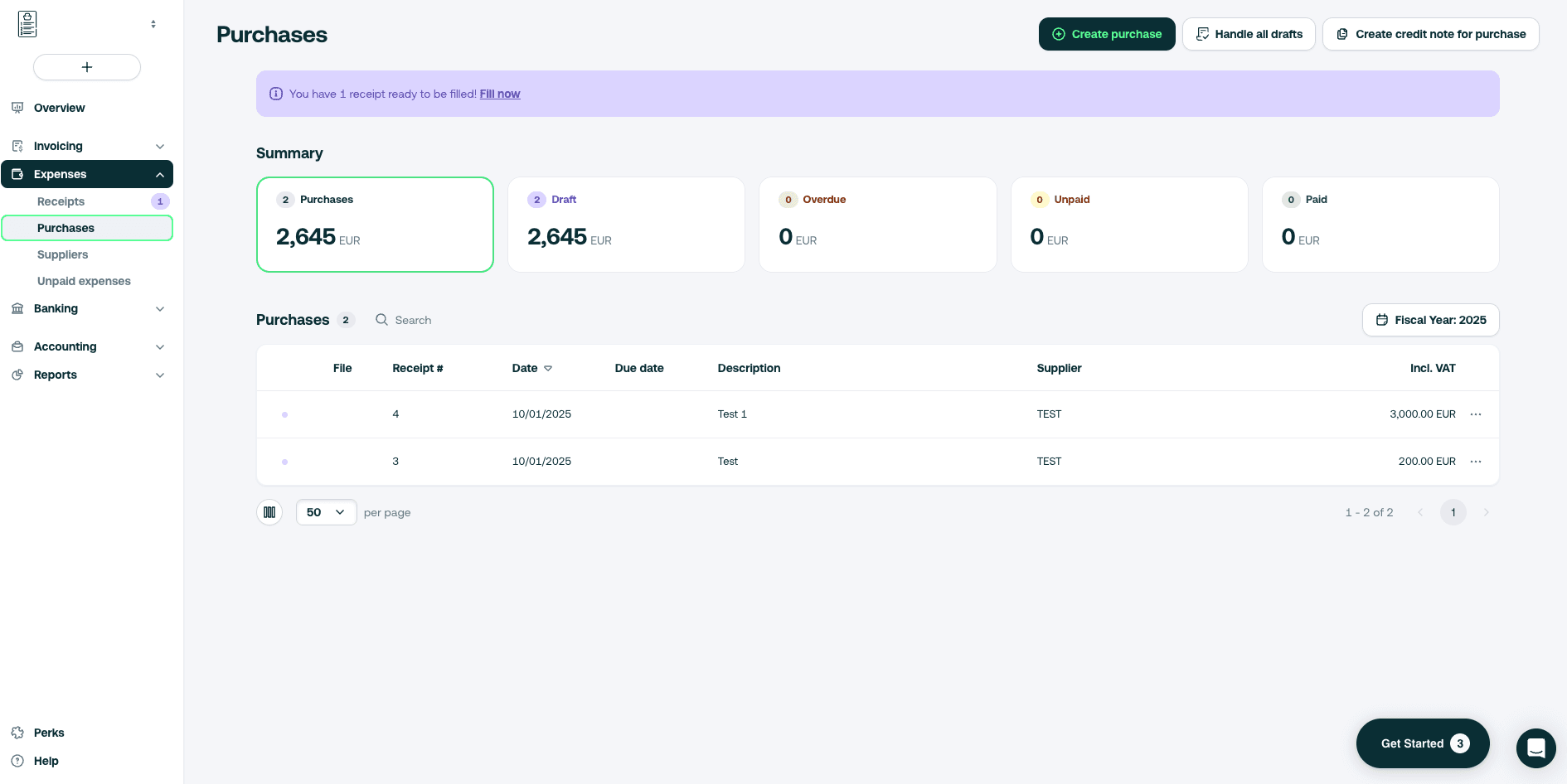Last updated 2 weeks ago
2 min read
Fill out billing drafts

29 Sep 25by Maron
You don't always have time to finalise things so drafting your bills will save you time.
Draft a bill
- Go to the Expenses tab > Purchases
- Click on Create purchase
- Create your bill and click Save as draft in the top right corner
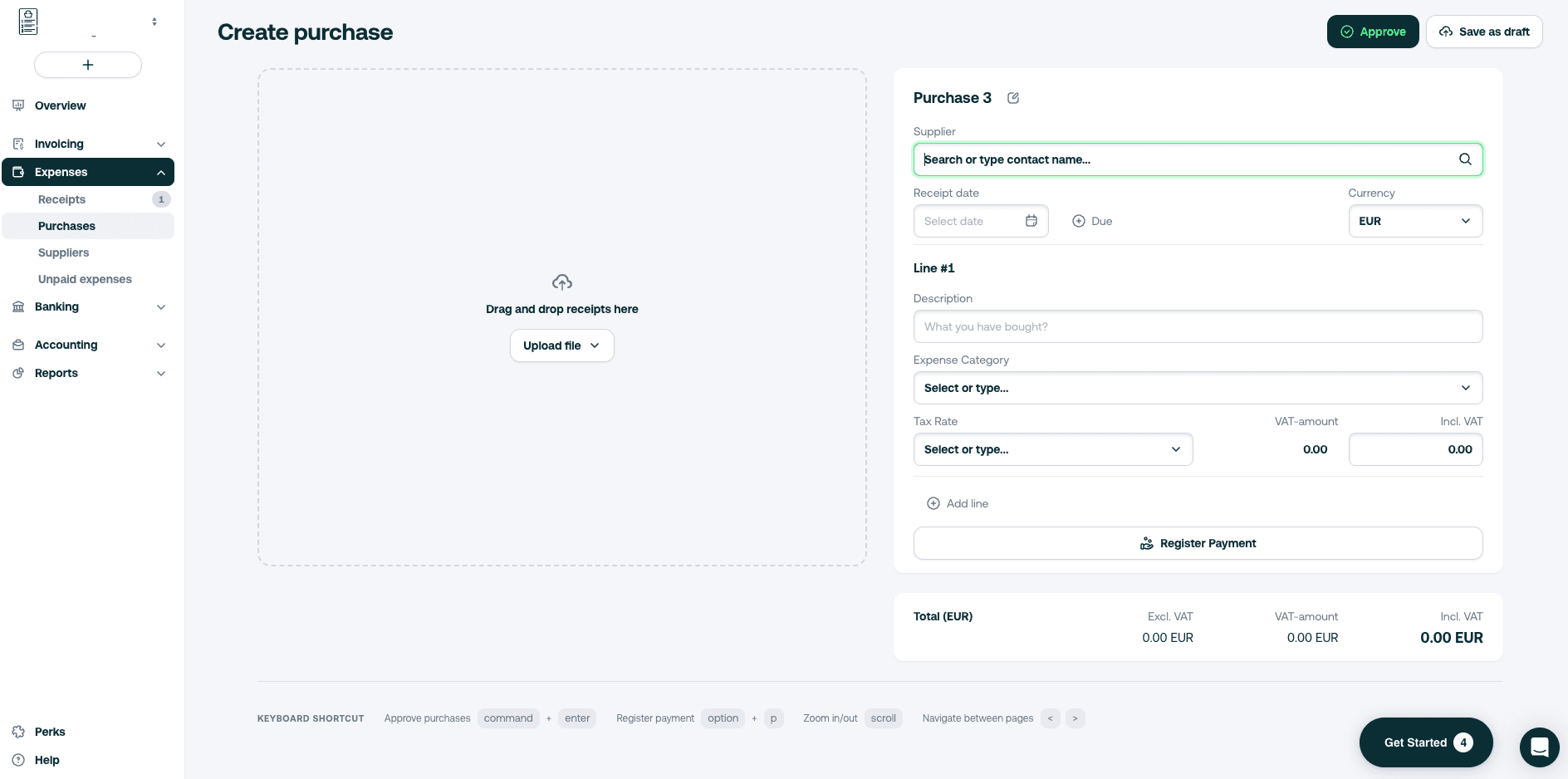
- A draft confirmation on the bottom right corner will appear in green
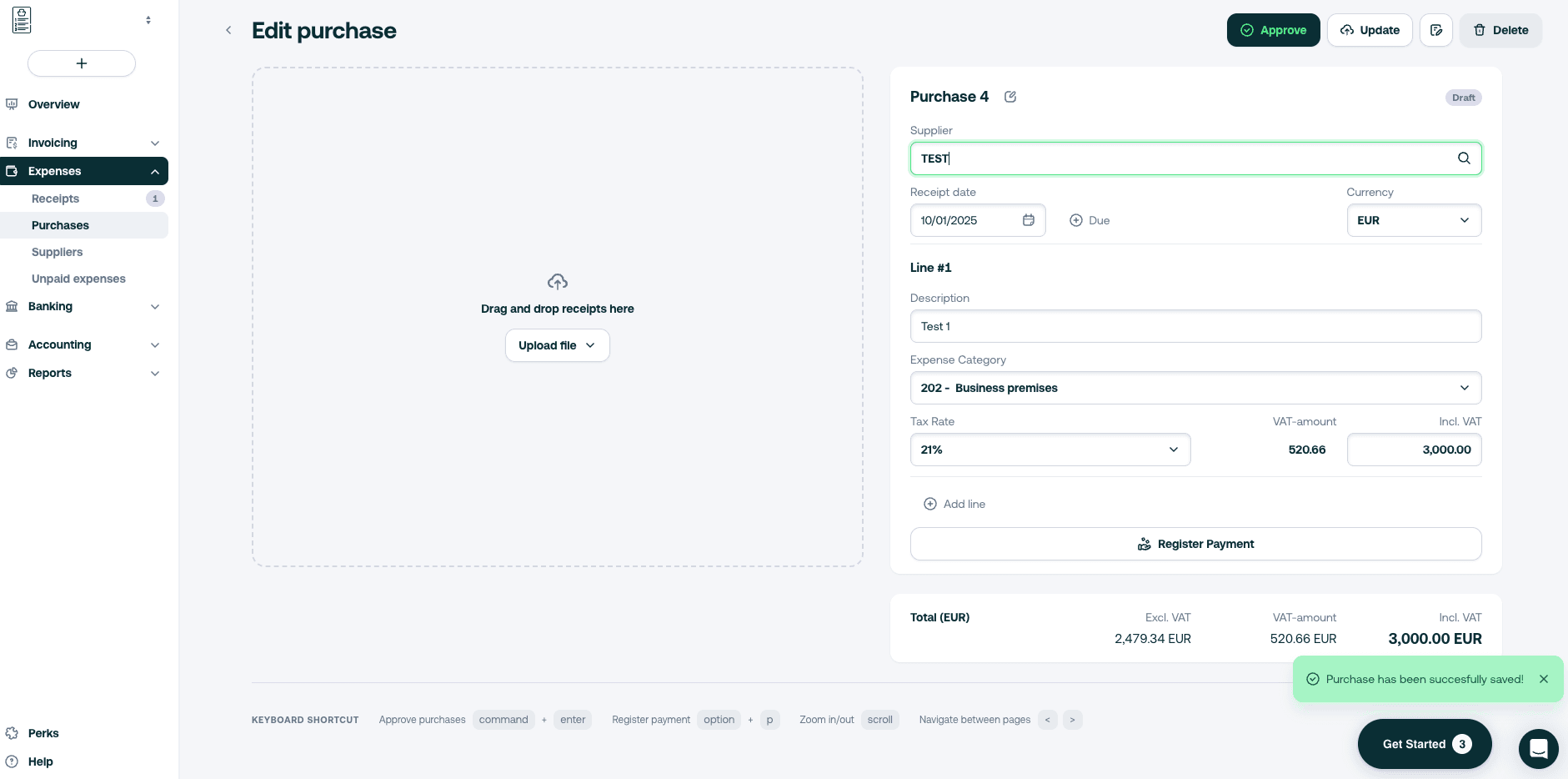
Return to drafted bills
When you want to go back to your invoices drafts, follow the steps below:
- Return to the Expenses tab > Purchases
- Go to your bill in the list to find the one you want to work on (drafted ones are listed with the purple dot)