Remove unmatched entries

This article will guide you to correct your entries from your bank reconciliation.
General practices
If you have reconciled all your accounts, but there are still some unreconciled entries in the bank reconciliation, it may be because you have double-posted the entries or selected the wrong account to which they were paid.
- For example, you have stated that it was paid at the bank, but in reality it was paid privately. Therefore, always make sure to check whether all entries have been posted correctly.
If you are sure that they have been posted correctly and would like to have the unreconciled entries removed, you can set the start date of the bank reconciliation so that they are no longer visible.
How to remove unreconciled transactions in Billy
- Go to Bank section > Reconcile.
Here you can see your unreconciled transactions on the right side.
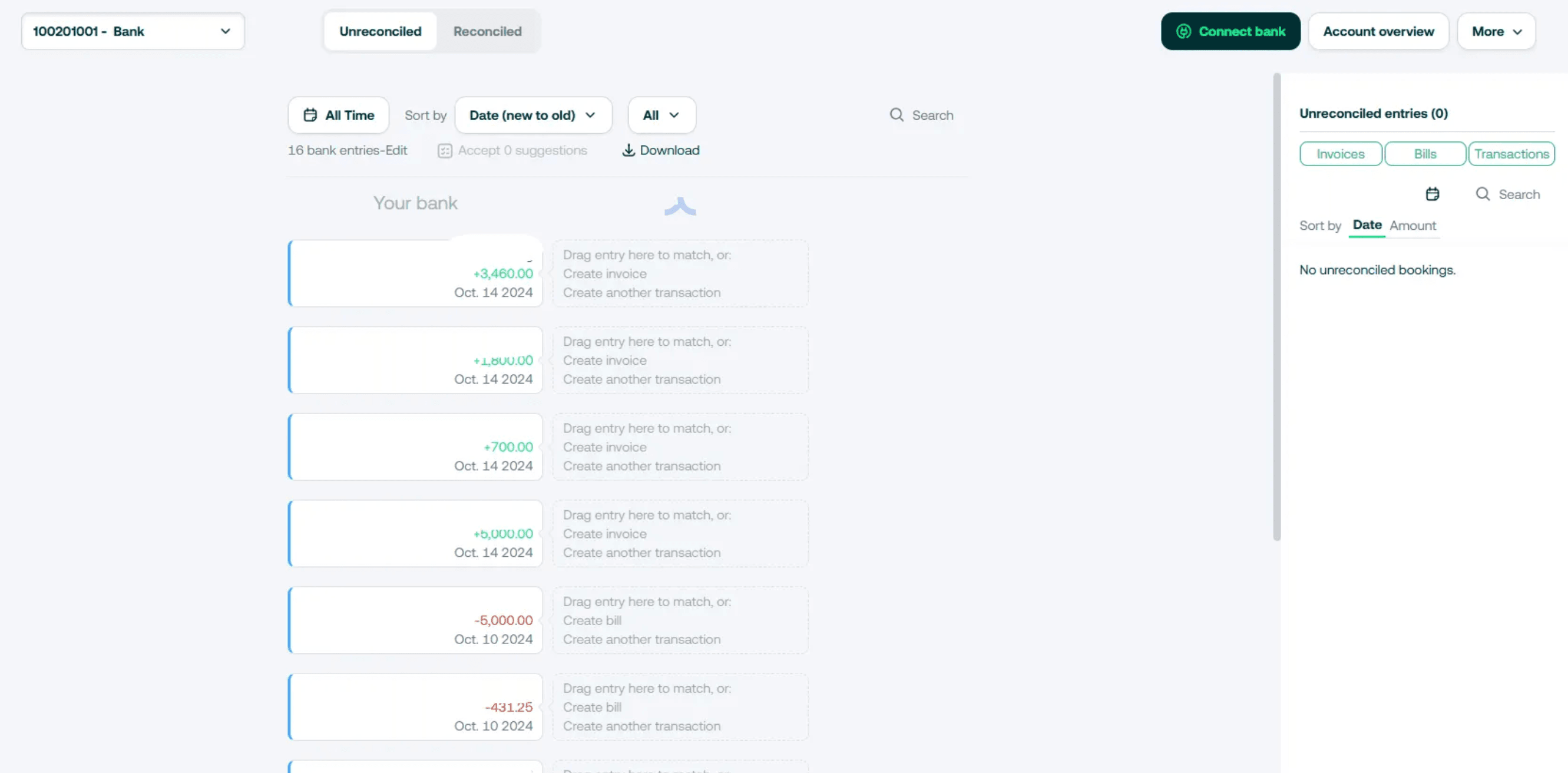
We give an example with 4 unreconciled entries up to 28 April 2025. If you know that the entire account is in balance and would like to remove them, you can do the following:
- Go to Settings > Accounting
- Under Bank Reconciliation Settings, enter the start date you want;
- Click Save Changes.
In this case, we have set the start date to be 1st of August 2025, which results in the bank reconciliation now looking like this:
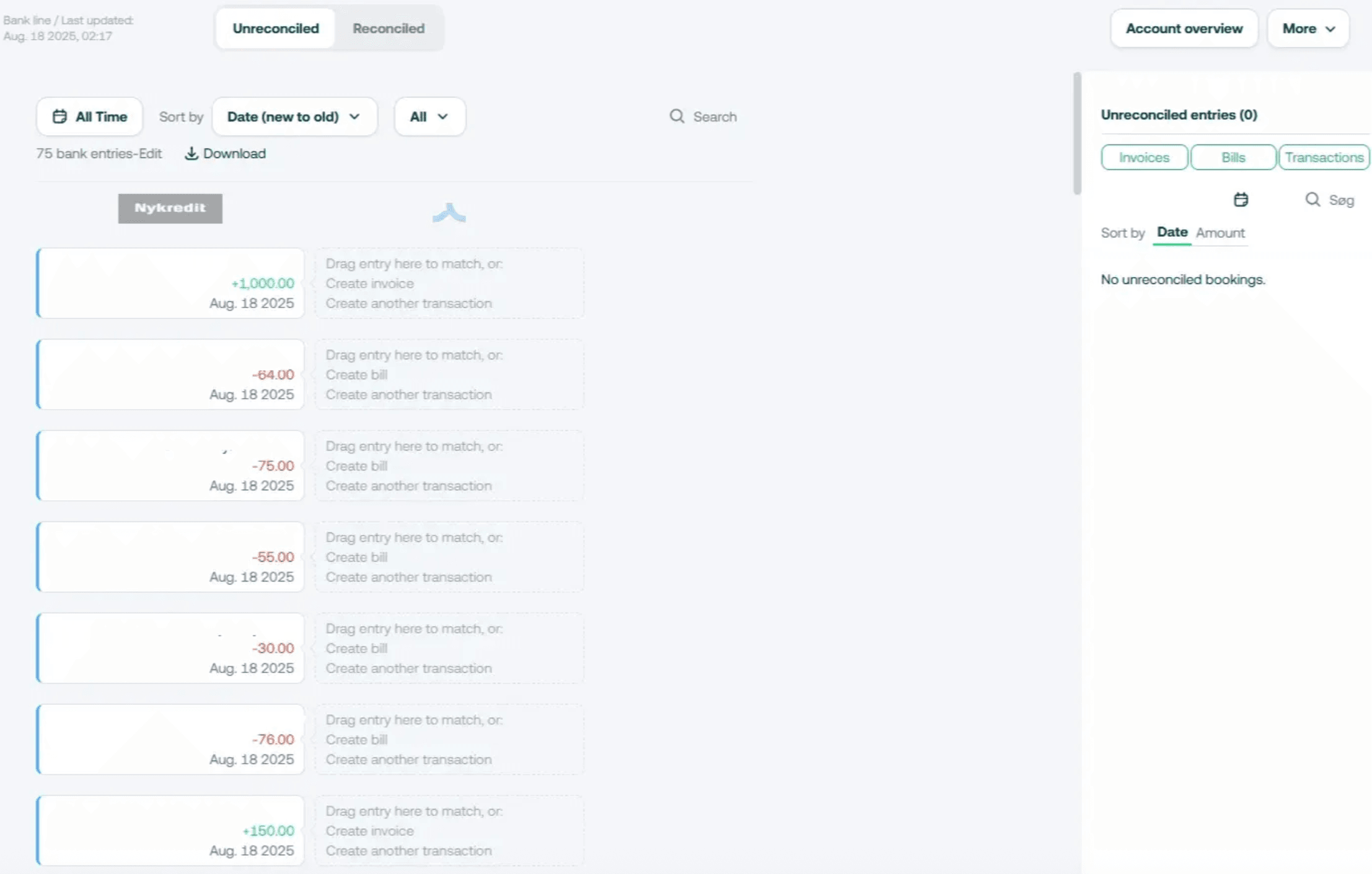
This way, the bank reconciliation only shows the desired period.